Speed Up Model Training¶
When you are limited with the resources, it becomes hard to speed up model training and reduce the training time without affecting the model’s performance. There are multiple ways you can speed up your model’s time to convergence.
Training on Accelerators¶
Use when: Whenever possible!
With Lightning, running on GPUs, TPUs, IPUs on multiple nodes is a simple switch of a flag.
GPU Training¶
Lightning supports a variety of strategies to speed up distributed GPU training. Most notably:
# run on 1 gpu
trainer = Trainer(accelerator="gpu", devices=1)
# train on 8 GPUs, using the DDP strategy
trainer = Trainer(accelerator="gpu", devices=8, strategy="ddp")
# train on multiple GPUs across nodes (uses 8 GPUs in total)
trainer = Trainer(accelerator="gpu", devices=2, num_nodes=4)
GPU Training Speedup Tips¶
When training on single or multiple GPU machines, Lightning offers a host of advanced optimizations to improve throughput, memory efficiency, and model scaling. Refer to Advanced GPU Optimized Training for more details.
DDPStrategy only performs two transfer operations for each step, making it the simplest distributed training strategy:
Moving data to the device.
Transfer and sync gradients.
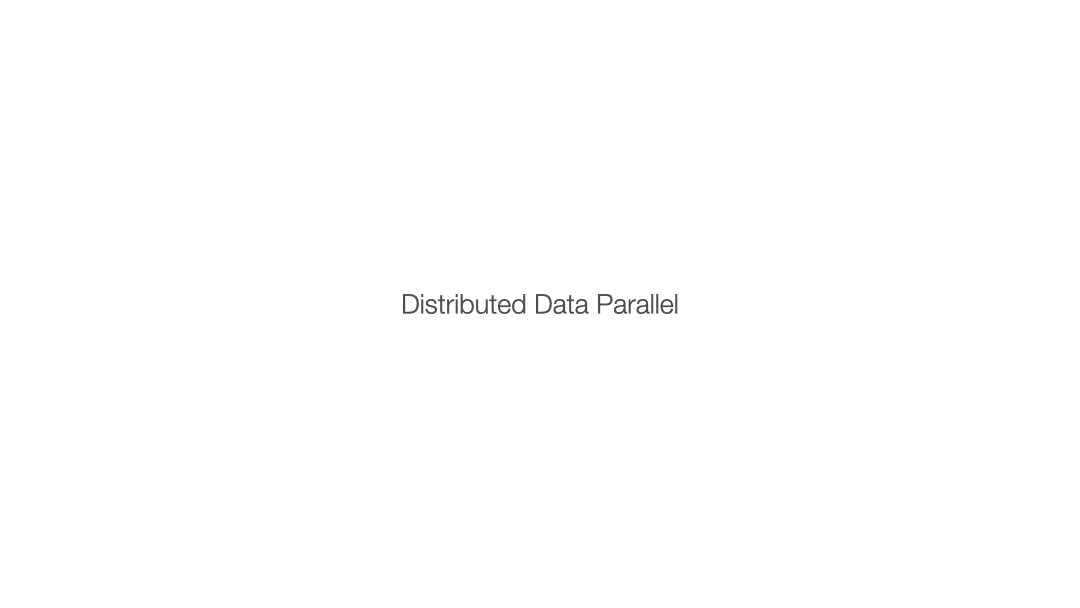
For more details on how to tune performance with DDP, please see the DDP Optimizations section.
DataLoaders¶
When building your DataLoader set num_workers>0 and pin_memory=True (only for GPUs).
Dataloader(dataset, num_workers=8, pin_memory=True)
num_workers¶
The question of how many workers to specify in num_workers is tricky. Here’s a summary of some references, and our suggestions:
num_workers=0means ONLY the main process will load batches (that can be a bottleneck).num_workers=1means ONLY one worker (just not the main process) will load data, but it will still be slow.The performance of high
num_workersdepends on the batch size and your machine.A general place to start is to set
num_workersequal to the number of CPU cores on that machine. You can get the number of CPU cores in Python usingos.cpu_count(), but note that depending on your batch size, you may overflow CPU RAM.
Warning
Increasing num_workers will ALSO increase your CPU memory consumption.
The best thing to do is to increase the num_workers slowly and stop once there is no more improvement in your training speed.
For debugging purposes or for dataloaders that load very small datasets, it is desirable to set num_workers=0.
However, this may log a warning that you’re not using enough workers. See Warnings if you need to disable such warnings.
Persistent Workers¶
If you use a large number of num_workers in your dataloaders or your epochs are very fast, you may notice a slowdown at the beginning of every epoch due to the time it takes for the dataloader to spawn its worker processes.
In this case, setting persistent_workers=True in your dataloader will significantly speed up the worker startup time across epochs.
Low-precision Matrix Multiplication¶
GPUs of the generation Ampere or later (A100, H100, etc.) support low-precision matrix multiplication to trade-off precision for performance:
# Default used by PyTorch
torch.set_float32_matmul_precision("highest")
# Faster, but less precise
torch.set_float32_matmul_precision("high")
# Even faster, but also less precise
torch.set_float32_matmul_precision("medium")
It makes sense to lower the precision only in applications where the loss of precision has a negligible impact on your model’s performance.
TPU Training¶
You can set the devices trainer argument to 1, [7] (specific core) or eight cores.
# train on 1 TPU core
trainer = Trainer(accelerator="tpu", devices=1)
# train on 7th TPU core
trainer = Trainer(accelerator="tpu", devices=[7])
# train on 8 TPU cores
trainer = Trainer(accelerator="tpu", devices=8)
To train on more than eight cores (a POD), submit this script using the xla_dist script.
Example:
python -m torch_xla.distributed.xla_dist
--tpu=$TPU_POD_NAME
--conda-env=torch-xla-nightly
--env=XLA_USE_BF16=1
--python your_trainer_file.py
Read more in our Speed Up Model Training and Plugins guides.
Early Stopping¶
Usually, long training epochs can lead to either overfitting or no major improvements in your metrics due to no limited convergence.
Here EarlyStopping callback can help you stop the training entirely by monitoring a metric of your choice.
You can read more about it here.
Mixed Precision (16-bit) Training¶
Lower precision, such as the 16-bit floating-point, enables the training and deployment of large neural networks since they require less memory, enhance data transfer operations since they required less memory bandwidth and run match operations much faster on GPUs that support Tensor Core.
Use when:
You want to optimize for memory usage on a GPU.
You have a GPU that supports 16-bit precision (NVIDIA pascal architecture or newer).
Your optimization algorithm (training_step) is numerically stable.
You want to be the cool person in the lab :p
Mixed precision combines the use of both 32 and 16-bit floating points to reduce memory footprint during model training, resulting in improved performance, achieving upto +3X speedups on modern GPUs.
Lightning offers mixed precision training for GPUs and CPUs, as well as bfloat16 mixed precision training for TPUs.
# 16-bit precision
trainer = Trainer(precision=16, accelerator="gpu", devices=4)
Read more about mixed-precision training.
Control Training Epochs¶
Use when: You run a hyperparameter search to find good initial parameters and want to save time, cost (money), or power (environment). It can allow you to be more cost efficient and also run more experiments at the same time.
You can use Trainer flags to force training for a minimum number of epochs or limit it to a max number of epochs. Use the min_epochs and max_epochs Trainer flags to set the number of epochs to run.
Setting min_epochs=N makes sure that the training will run for at least N epochs. Setting max_epochs=N will ensure that training won’t happen after
N epochs.
# DEFAULT
trainer = Trainer(min_epochs=1, max_epochs=1000)
If running iteration based training, i.e., infinite / iterable DataLoader, you can also control the number of steps with the min_steps and max_steps flags:
trainer = Trainer(max_steps=1000)
trainer = Trainer(min_steps=100)
You can also interrupt training based on training time:
# Stop after 12 hours of training or when reaching 10 epochs (string)
trainer = Trainer(max_time="00:12:00:00", max_epochs=10)
# Stop after 1 day and 5 hours (dict)
trainer = Trainer(max_time={"days": 1, "hours": 5})
Learn more in our Trainer flags guide.
Control Validation Frequency¶
Check Validation Every n Epochs¶
Use when: You have a small dataset and want to run fewer validation checks.
You can limit validation check to only run every n epochs using the check_val_every_n_epoch Trainer flag.
# default
trainer = Trainer(check_val_every_n_epoch=1)
# runs validation after every 7th Epoch
trainer = Trainer(check_val_every_n_epoch=7)
Validation Within Training Epoch¶
Use when: You have a large training dataset and want to run mid-epoch validation checks.
For large datasets, it’s often desirable to check validation multiple times within a training epoch.
Pass in a float to check that often within one training epoch. Pass in an int K to check every K training batch.
Must use an int if using an IterableDataset.
# default
trainer = Trainer(val_check_interval=1.0)
# check every 1/4 th of an epoch
trainer = Trainer(val_check_interval=0.25)
# check every 100 train batches (ie: for IterableDatasets or fixed frequency)
trainer = Trainer(val_check_interval=100)
Learn more in our Trainer flags guide.
Preload Data Into RAM¶
Use when: You need access to all samples in a dataset at once.
When your training or preprocessing requires many operations to be performed on entire dataset(s), it can
sometimes be beneficial to store all data in RAM given there is enough space.
However, loading all data at the beginning of the training script has the disadvantage that it can take a long
time, and hence, it slows down the development process. Another downside is that in multiprocessing (e.g., DDP)
the data would get copied in each process.
One can overcome these problems by copying the data into RAM in advance.
Most UNIX-based operating systems provide direct access to tmpfs through a mount point typically named /dev/shm.
Increase shared memory if necessary. Refer to the documentation of your OS on how to do this.
Copy training data to shared memory:
cp -r /path/to/data/on/disk /dev/shm/
Refer to the new data root in your script or command-line arguments:
datamodule = MyDataModule(data_root="/dev/shm/my_data")
Model Toggling¶
Use when: Performing gradient accumulation with multiple optimizers in a distributed setting.
Here is an explanation of what it does:
Considering the current optimizer as A and all other optimizers as B.
Toggling, which means all parameters from B exclusive to A will have their
requires_gradattribute set toFalse.Restoring their original state when exiting the context manager.
When performing gradient accumulation, there is no need to perform grad synchronization during the accumulation phase.
Setting sync_grad to False will block this synchronization and improve your training speed.
LightningOptimizer provides a
toggle_model() function as a
contextlib.contextmanager() for advanced users.
Here is an example of an advanced use case:
# Scenario for a GAN with gradient accumulation every two batches and optimized for multiple GPUs.
class SimpleGAN(LightningModule):
def __init__(self):
super().__init__()
self.automatic_optimization = False
def training_step(self, batch, batch_idx):
# Implementation follows the PyTorch tutorial:
# https://pytorch.org/tutorials/beginner/dcgan_faces_tutorial.html
g_opt, d_opt = self.optimizers()
X, _ = batch
X.requires_grad = True
batch_size = X.shape[0]
real_label = torch.ones((batch_size, 1), device=self.device)
fake_label = torch.zeros((batch_size, 1), device=self.device)
# Sync and clear gradients
# at the end of accumulation or
# at the end of an epoch.
is_last_batch_to_accumulate = (batch_idx + 1) % 2 == 0 or self.trainer.is_last_batch
g_X = self.sample_G(batch_size)
##########################
# Optimize Discriminator #
##########################
with d_opt.toggle_model(sync_grad=is_last_batch_to_accumulate):
d_x = self.D(X)
errD_real = self.criterion(d_x, real_label)
d_z = self.D(g_X.detach())
errD_fake = self.criterion(d_z, fake_label)
errD = errD_real + errD_fake
self.manual_backward(errD)
if is_last_batch_to_accumulate:
d_opt.step()
d_opt.zero_grad()
######################
# Optimize Generator #
######################
with g_opt.toggle_model(sync_grad=is_last_batch_to_accumulate):
d_z = self.D(g_X)
errG = self.criterion(d_z, real_label)
self.manual_backward(errG)
if is_last_batch_to_accumulate:
g_opt.step()
g_opt.zero_grad()
self.log_dict({"g_loss": errG, "d_loss": errD}, prog_bar=True)
Set Grads to None¶
In order to improve performance, you can override optimizer_zero_grad().
For a more detailed explanation of the pros / cons of this technique,
read the documentation for zero_grad() by the PyTorch team.
This is enabled by default on torch>=2.0.0.
class Model(LightningModule):
def optimizer_zero_grad(self, epoch, batch_idx, optimizer):
optimizer.zero_grad(set_to_none=True)
Things to Avoid¶
.item(), .numpy(), .cpu()¶
Don’t call .item() anywhere in your code. Use .detach() instead to remove the connected graph calls. Lightning
takes a great deal of care to be optimized for this.
Clear Cache¶
Don’t call torch.cuda.empty_cache() unnecessarily! Every time you call this, ALL your GPUs have to wait to sync.
Transferring Tensors to Device¶
LightningModules know what device they are on! Construct tensors on the device directly to avoid CPU->Device transfer.
# bad
t = torch.rand(2, 2).cuda()
# good (self is LightningModule)
t = torch.rand(2, 2, device=self.device)
For tensors that need to be model attributes, it is best practice to register them as buffers in the module’s
__init__ method:
# bad
self.t = torch.rand(2, 2, device=self.device)
# good
self.register_buffer("t", torch.rand(2, 2))
